While Google AdSense is a widely used tool for monetizing websites, there are times when it’s useful — or even necessary — to disable AdSense on certain pages. Whether you want to focus user attention, comply with content guidelines, or optimize performance, selectively removing ads is often a smart move.
In this article, we’ll explain how to disable AdSense on individual pages of a standard website and on WordPress, both manually and using plugins.
Why disable AdSense on specific pages
Google AdSense is a powerful monetization tool, but not every page on your website should display ads. In certain cases, keeping pages ad-free enhances user experience, maintains trust, and can even improve your overall revenue strategy. Let’s look at key reasons and examples where it makes sense to disable AdSense.
1. Landing pages with strong calls to action
If a page is designed to convert (e.g., newsletter signup, product purchase, lead capture), ads can distract visitors or drive them away before they complete the desired action.
Example:
On a page like /book-a-free-demo, the presence of AdSense may reduce the number of clicks on your “Get started now” button.
2. Premium or high-value content
When you offer in-depth tutorials, white papers, or technical documentation, keeping the content ad-free can signal professionalism and trustworthiness.
Example:
An article titled “Enterprise Data Security Strategies 2025” aimed at IT managers is more credible without pop-up ads for unrelated products.
3. Pages with sensitive or policy-risk topics
Some content — though perfectly legal — might fall into AdSense’s gray areas (e.g., health, contests, gambling, CBD). It’s safer to remove ads from these pages to avoid policy violations.
Example:
A blog post about “how to run a legal giveaway in Europe” might get flagged by Google even if it’s compliant. Better to exclude ads entirely.
4. Contact, privacy and legal pages
Institutional pages like “Contact Us”, “Privacy Policy”, and “Terms of Service” aren’t meant to generate revenue and should be kept clean and distraction-free.
Example:
Ads on a “Meet the Team” or “Legal Notice” page can feel out of place and reduce user trust.
5. Boost page speed and Core Web Vitals
AdSense scripts slow down page loading. On pages where performance is key — such as SEO landing pages or ad campaigns — removing AdSense helps improve speed and UX.
Example:
On a product page used for a Google Ads campaign, it’s better to avoid AdSense entirely to maximize conversion ratesand reduce bounce.
Disabling AdSense on static HTML or PHP pages
If your site is not built with WordPress but uses HTML or PHP pages, the simplest way is to not include the AdSense script on pages where you don’t want ads.
If your script is included in a common file like header.php or directly inside <head> or <body>, you can wrap it with a PHP conditional:
<?php
if ($_SERVER['REQUEST_URI'] != '/page-to-exclude.html') {
include 'adsense-script.php';
}
?>
This will prevent the ad from being rendered on the specified page.
Disabling AdSense in WordPress (manually or with plugins)
If you’re using WordPress, there are several methods to remove AdSense on selected pages.
1. Manual method via theme editing
If you have added AdSense code directly into theme files (e.g., header.php, single.php, or page.php), use WordPress conditional tags:
<?php
if (!is_page('about-us')) {
// AdSense code here
}
?>
Or by page ID:
if (!is_page(42)) {
// AdSense code here
}
This is best suited if you only need to exclude a few pages and are comfortable with editing PHP files.
2. Using plugins to manage ads
If you want more flexibility and a no-code solution, use a plugin such as:
- Ad Inserter: lets you target or exclude ads by page ID, post type, tag, category, etc.
- Advanced Ads: offers granular control including conditions based on URL, device, user roles, and more.
Example with Ad Inserter:
- Install the plugin.
- Create a new block with your AdSense code.
- In the Display Conditions tab, set rules to exclude specific pages.
3. Disabling Google Auto Ads on specific pages
If you use Auto Ads, Google may still place ads where you don’t want them. To fix this:
- Log in to your AdSense account.
- Go to Ads > By site.
- Select your site and click Edit next to “Auto ads”.
- Scroll down and exclude specific URLs.
You can also adjust the <script> tag with attributes like data-page-url to influence where Auto Ads appear.
Free consultation with Dopstart
Need help managing AdSense on WordPress or optimizing your ad setup? Dopstart offers a free first consultationand can guide you through every step — from strategy to implementation — ensuring full control over where your ads appear.
FAQ
1. Can I disable AdSense on just one page?
Yes, you can use code or a plugin to do this easily.
2. Will I lose revenue if I remove ads from some pages?
Only those pages will stop generating revenue; others will continue as usual.
3. Do ad management plugins slow down my site?
Not if you use lightweight and well-maintained plugins.
4. Can I hide ads only on mobile or desktop?
Yes, advanced plugins allow device-specific rules.
5. Is it against AdSense policy to remove ads?
No, as long as you don’t manipulate the code or encourage invalid clicks.
6. Can I limit Auto Ads on specific pages?
Yes, directly from your AdSense account settings.
7. Can I show ads only to logged-out users?
Yes, with WordPress conditionals or via plugin options.
8. How do I know which pages earn the most?
Use Google Analytics and AdSense performance reports per page.
9. Can I run multiple AdSense accounts on one site?
No, that’s a violation of Google’s policies.
10. Can Dopstart help me manage AdSense?
Yes! We offer a free consultation and hands-on support for WordPress and other platforms.
Sign up for the newsletter. Stay updated!
We will send you periodical important communications and news about the digital world. You can unsubscribe at any time by clicking the appropriate link at the bottom of the newsletter.

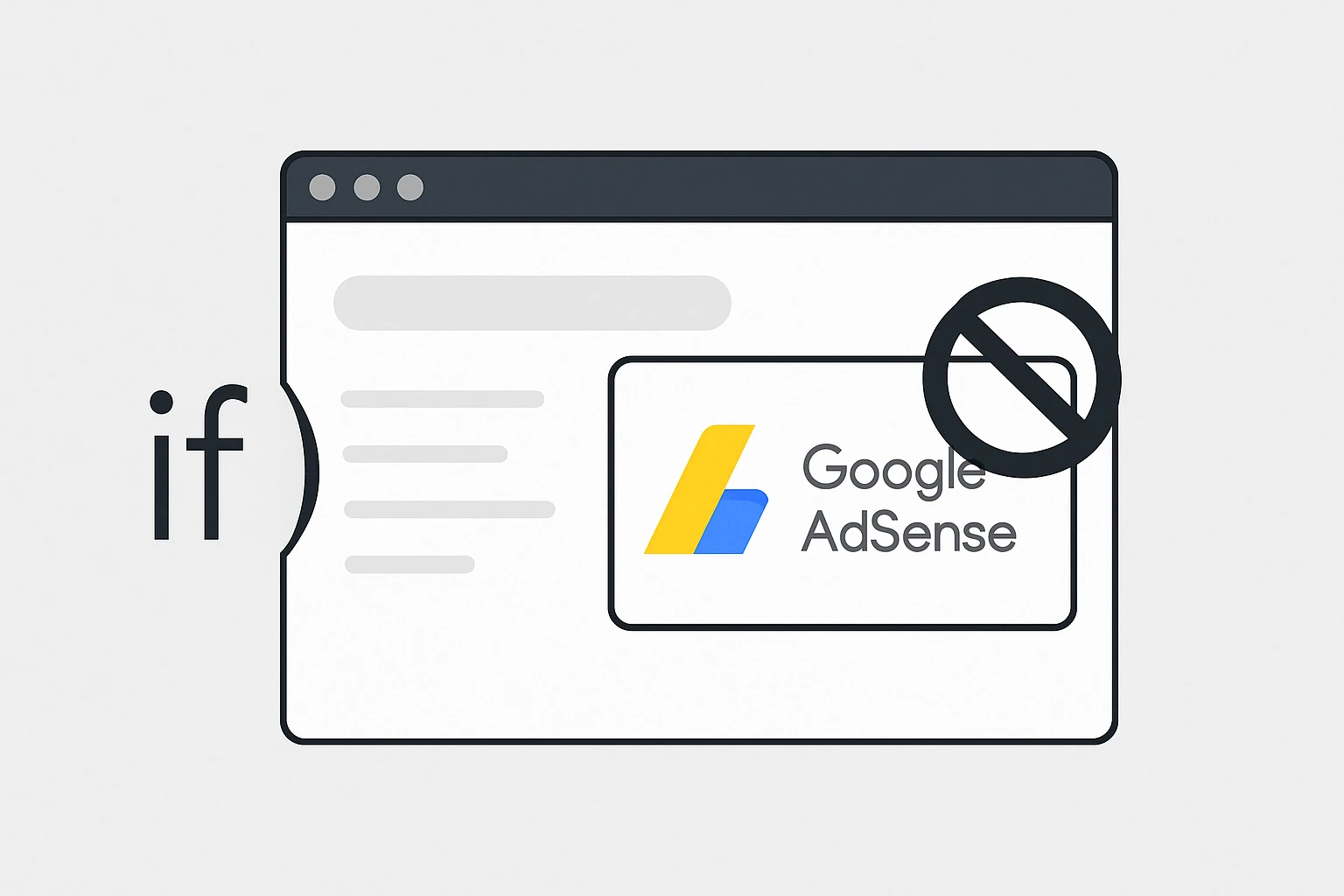
Leave a Reply